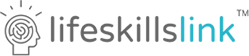|
Feb 05, 2024
|
Follow these simple steps to logging in and staying logged in to your Lifeskills Link account:
Step 1 - Click on Got It! at the bottom of your screen to accept the use of cookies on your browser.
STEP 2 - Create or edit a bookmark on your browser of choice
You must bookmark this URL: https://www.lifeskillslink.com/dashboard
Google Chrome:
- To the right of the address bar, select Bookmark
- Customize the name for your bookmark and choose where you want to save it.
Important: To open a bookmark the easy way, select it in the Bookmarks bar. To turn the bookmarks bar on or off, select More
Bookmarks and lists
Show bookmarks bar
Safari:
- Click the share button in the top-right corner of the window
- Select Add Bookmark or press Command+D on your keyboard.
- Customize the name for your bookmark and choose where you want to save it.
Important: There are two ways to open a bookmark. The Sidebar button: Click the Sidebar button in the top-left corner of the window to see all of your bookmarks. Click on the bookmark to open it. Click the Sidebar button again to hide the sidebar.
Microsoft Edge:
- Click the star icon located in the top right corner of the browser window. This opens a drop-down menu.
- In the drop-down menu, click “Add to favorites.”
- Customize the name for your bookmark and choose where you want to save it. Then click “Add.” You’ve now bookmarked the page.
Important: Look for the favorites bar, which is located underneath the address bar at the top of the browser window. If you don’t see it, right-click and select “Show favorites bar” OR click the star icon on the far right side of the favorites bar to open the bookmarking feature.
Brave:
- Click the 3 lines on the far right-hand side of the address bar
- Select Bookmarks > Bookmark this Tab
- Customize the name for your bookmark and choose where you want to save it. Then click 'Done'.
Important: To access your bookmarks, you will click on the 3 lines on the far right-hand side of the address bar, select bookmarks, show bookmarks. This will provide a list of your bookmarks to choose from.